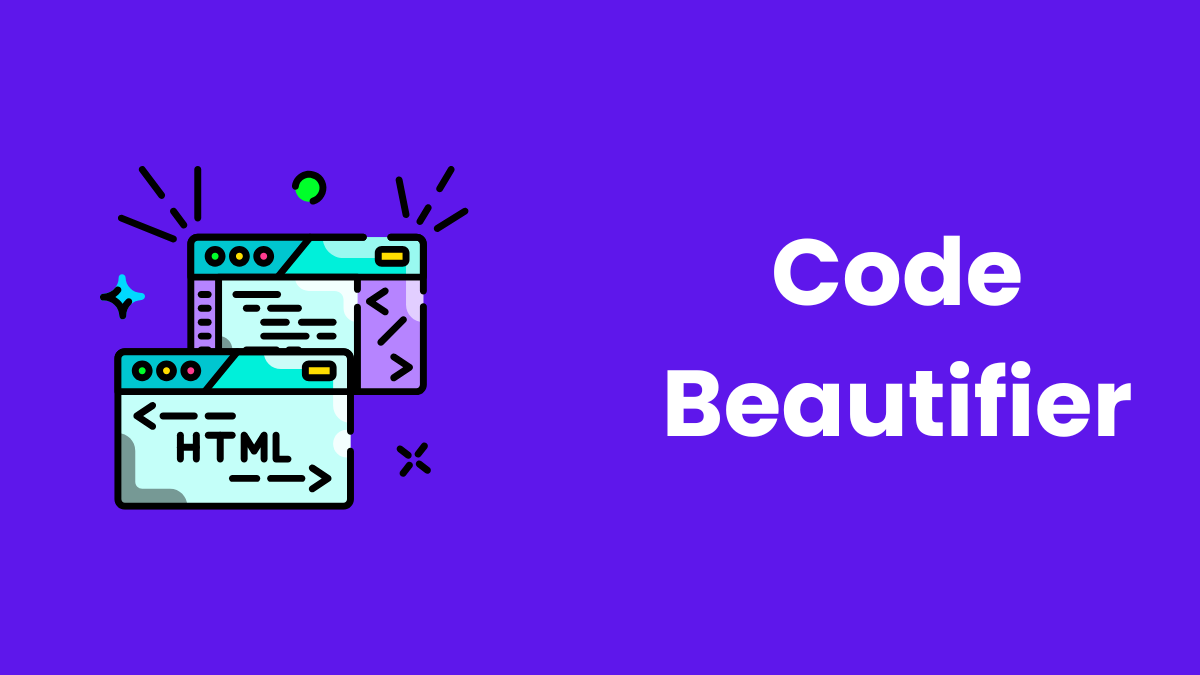
Last Updated at: 2025-01-07 17:03:27
The Code Beautifier Tool is designed to help developers and programmers format their code for better readability and organization. This tool supports JSON, CSS, and HTML formats, making it an essential utility for any coding project.
Open the Code Beautifier Tool on your website. You will see options to select the type of code (JSON, CSS, or HTML), an input box for pasting your code, and a beautify button to apply the formatting.
Choose the appropriate beautification option based on your code type:
{"name":"John","age":30}
becomes:
{
"name": "John",
"age": 30
}
body {background-color: #fff; color: #000;}
becomes:
body {
background-color: #fff;
color: #000;
}
Hello
becomes:
Hello
The beautified code will appear in the output area. Review the formatted code to ensure it meets your expectations.
.json, .css, or .html file.If needed, modify the input code or select a different beautification option to get the desired output.
The Code Beautifier Tool is an essential utility for developers who value clean, organized, and readable code. Try it out and simplify your coding workflow!

The Newsly Team is a group of passionate journalists and writers dedicated to delivering the most accurate and up-to-date news from around the world. With expertise in various domains, the team ensures every story is well-researched and unbiased.
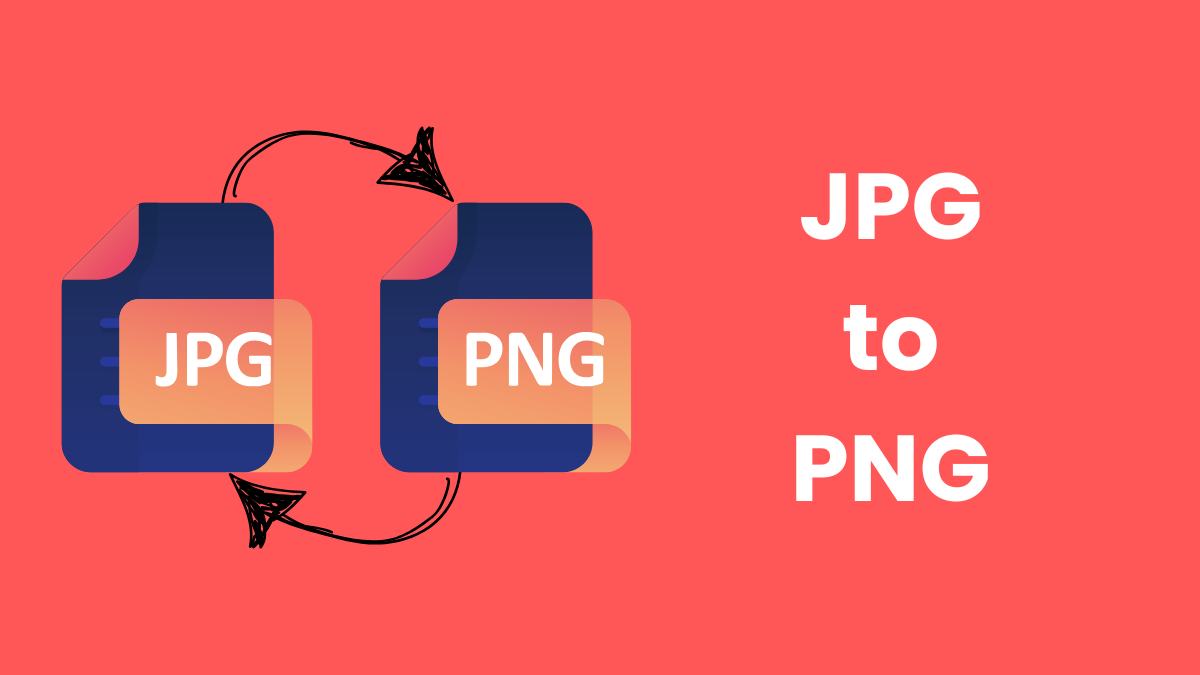
2 minute read
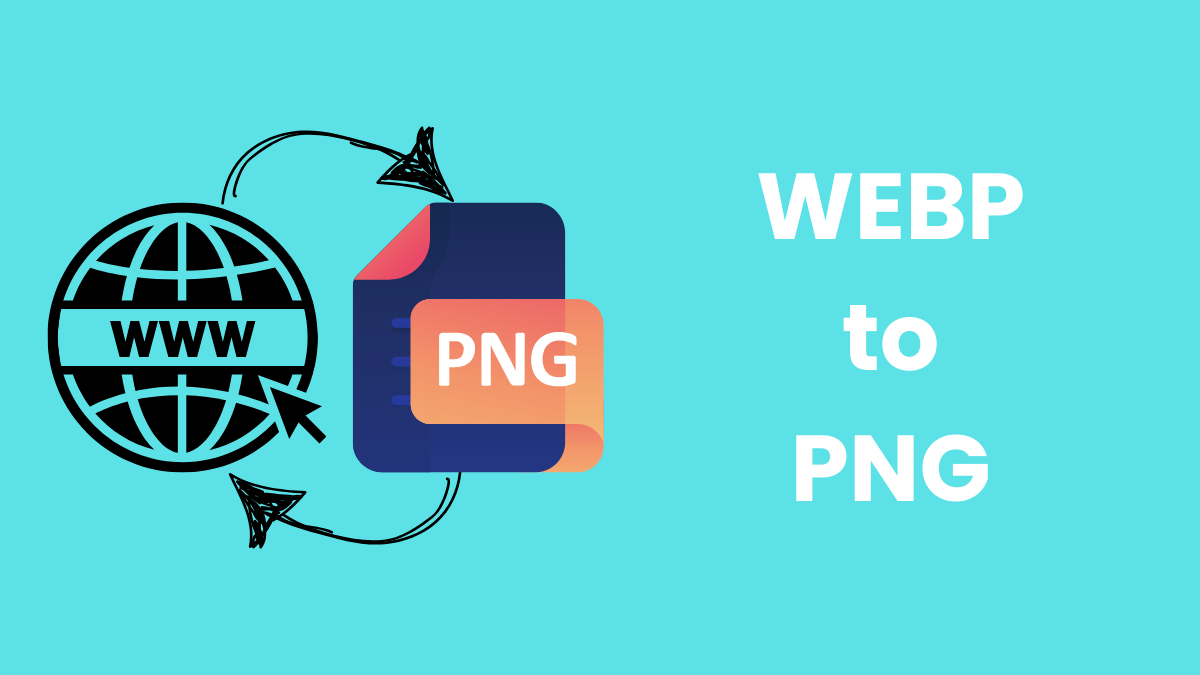
2 minute read
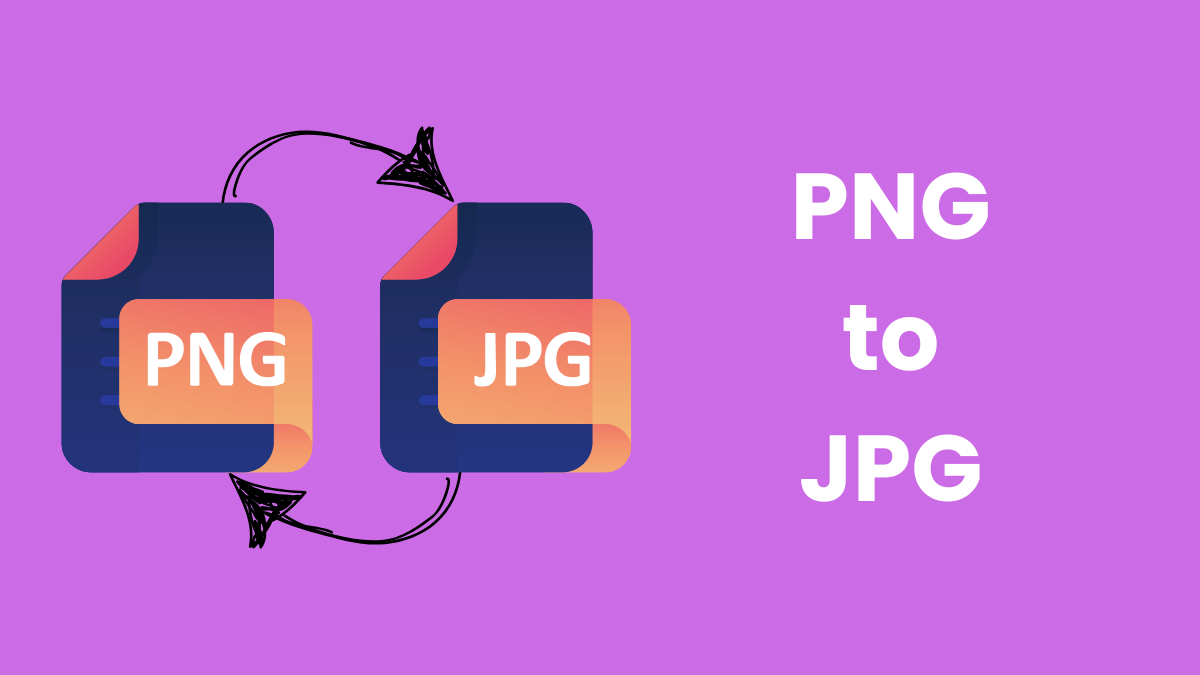
2 minute read
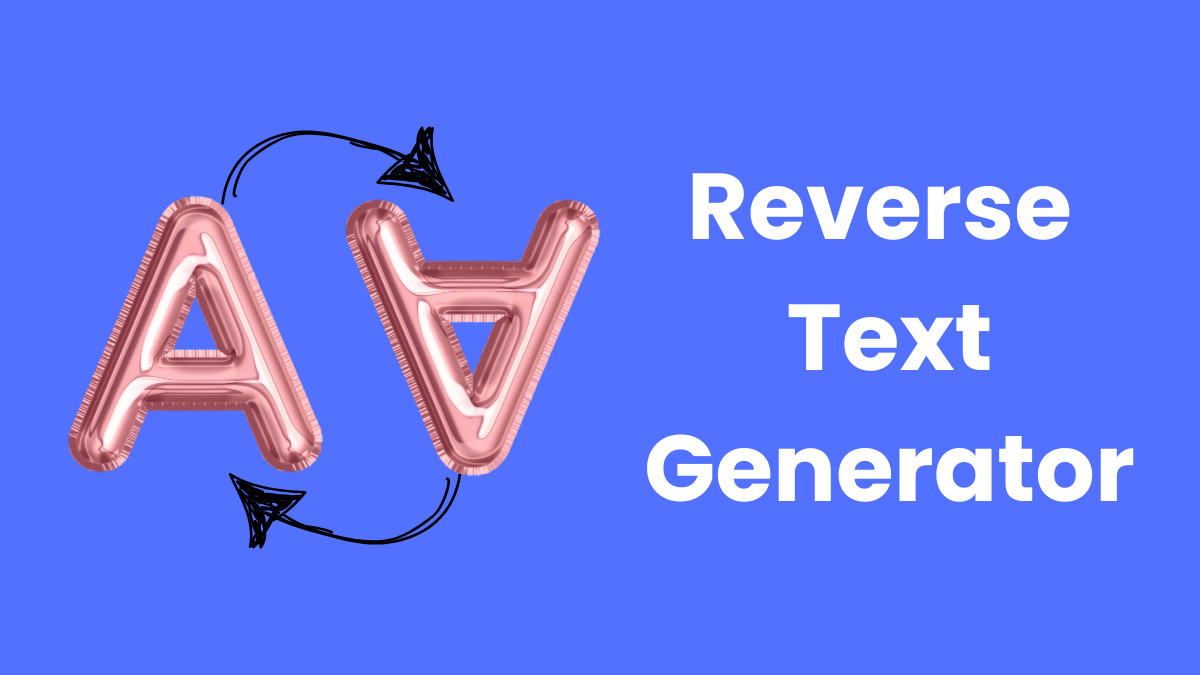
4 minute read
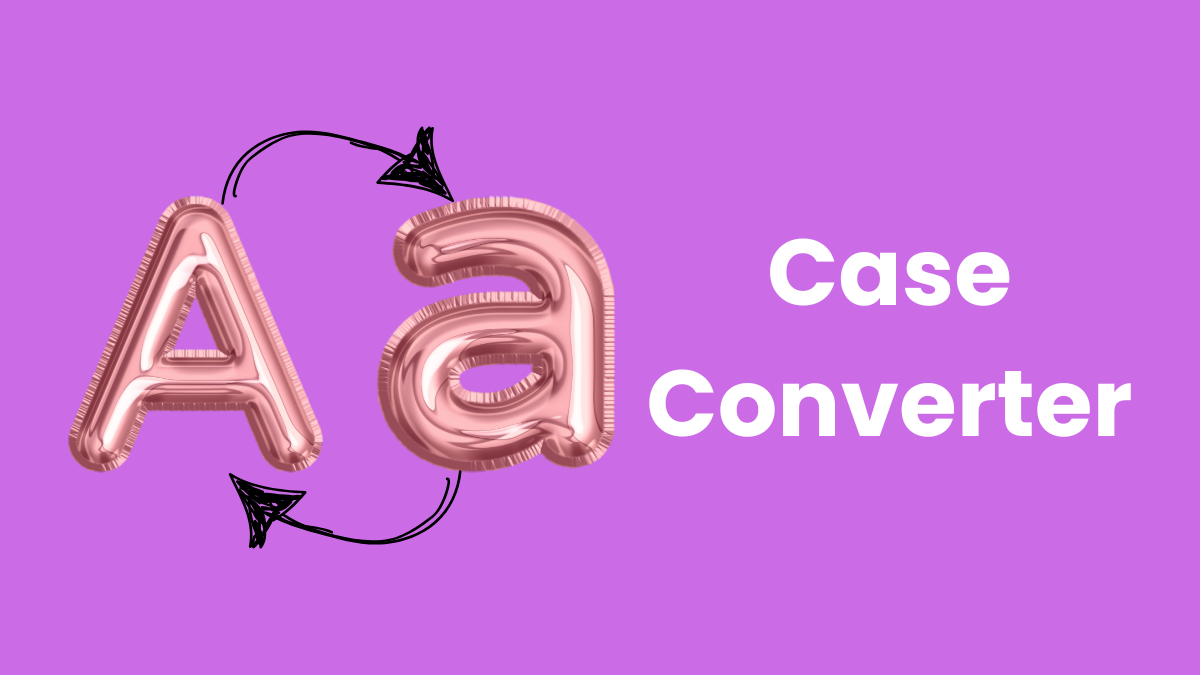
4 minute read
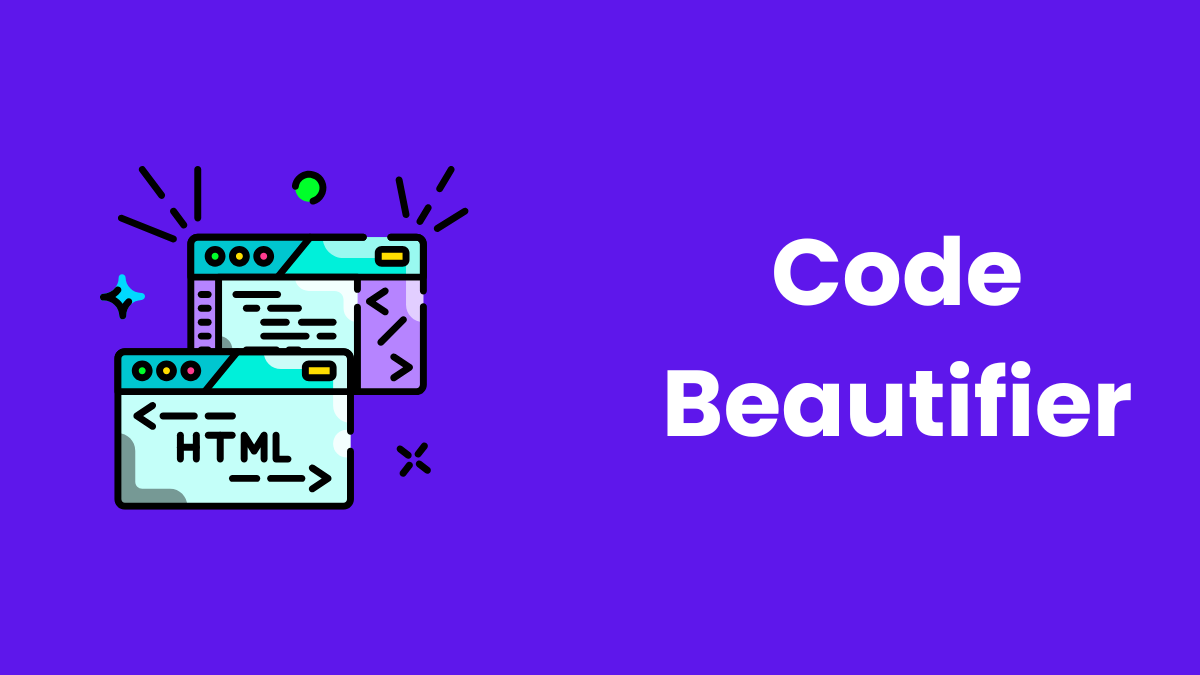
3 minute read
Text Tools
2025-01-07 17:06:25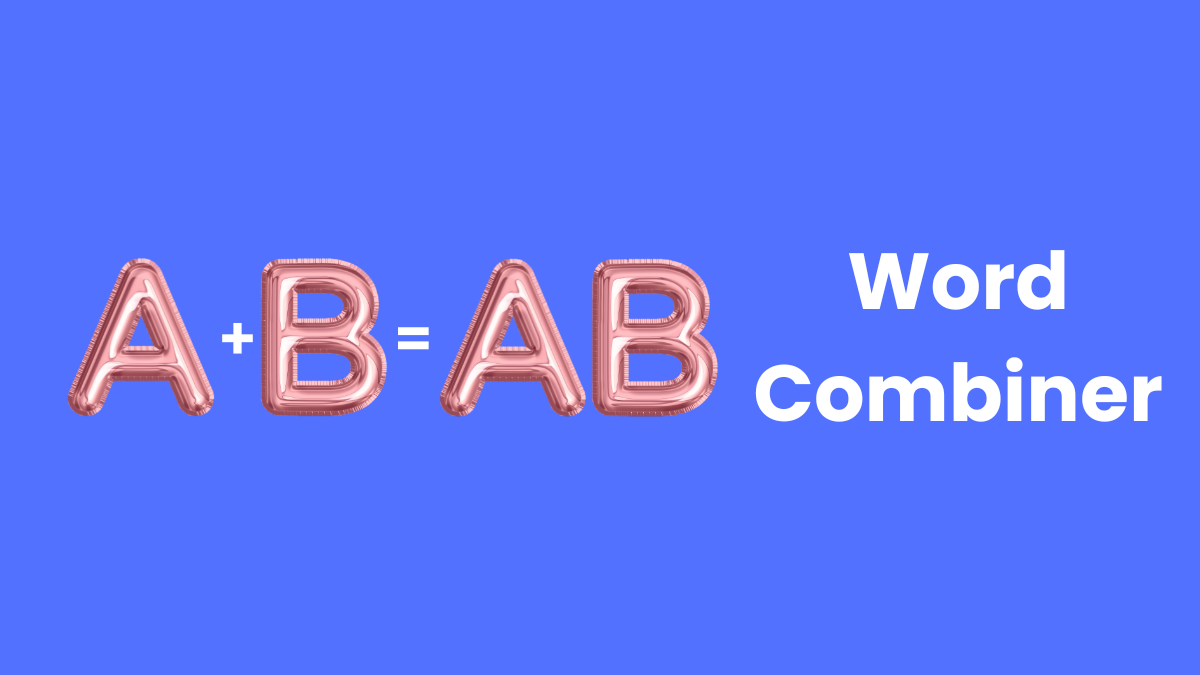
Text Tools
2025-01-07 17:17:02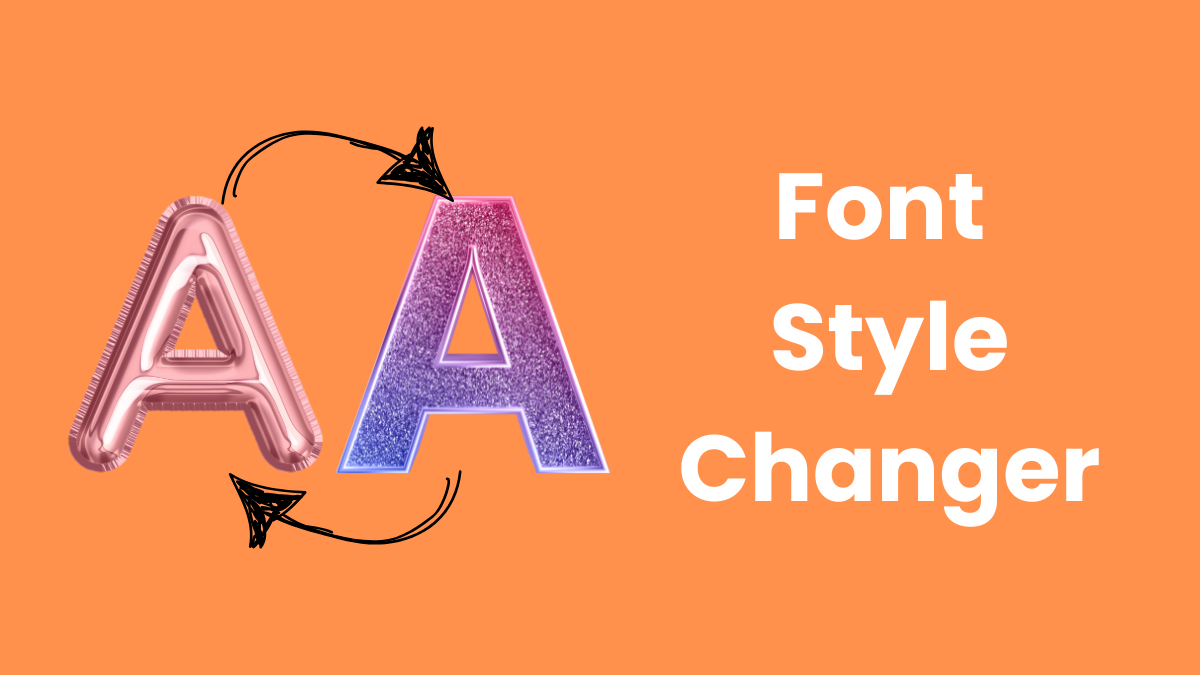
Text Tools
2025-01-07 17:23:50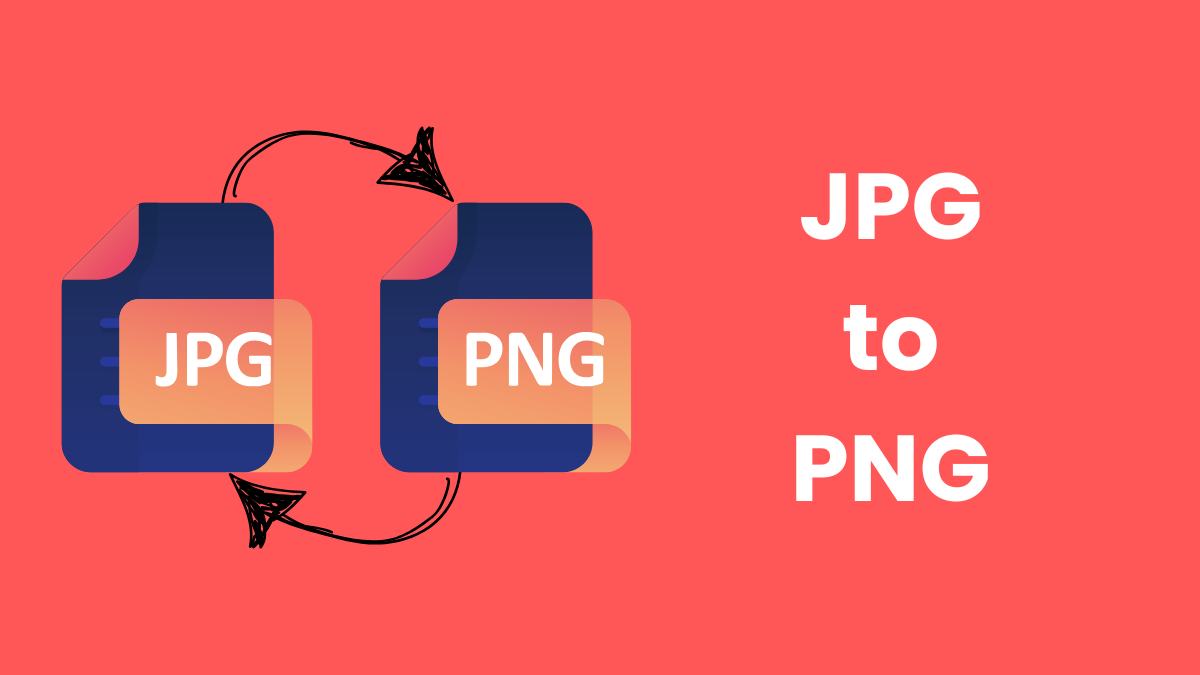
File Tools
2025-01-07 17:37:01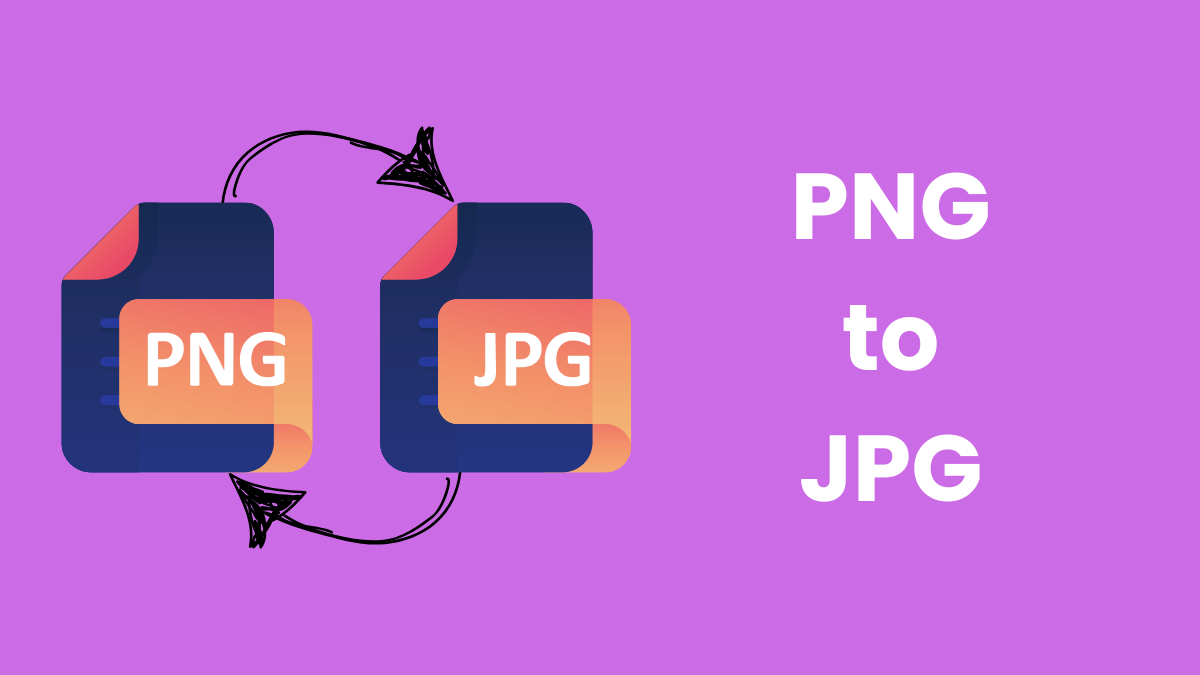
File Tools
2025-01-07 17:41:36