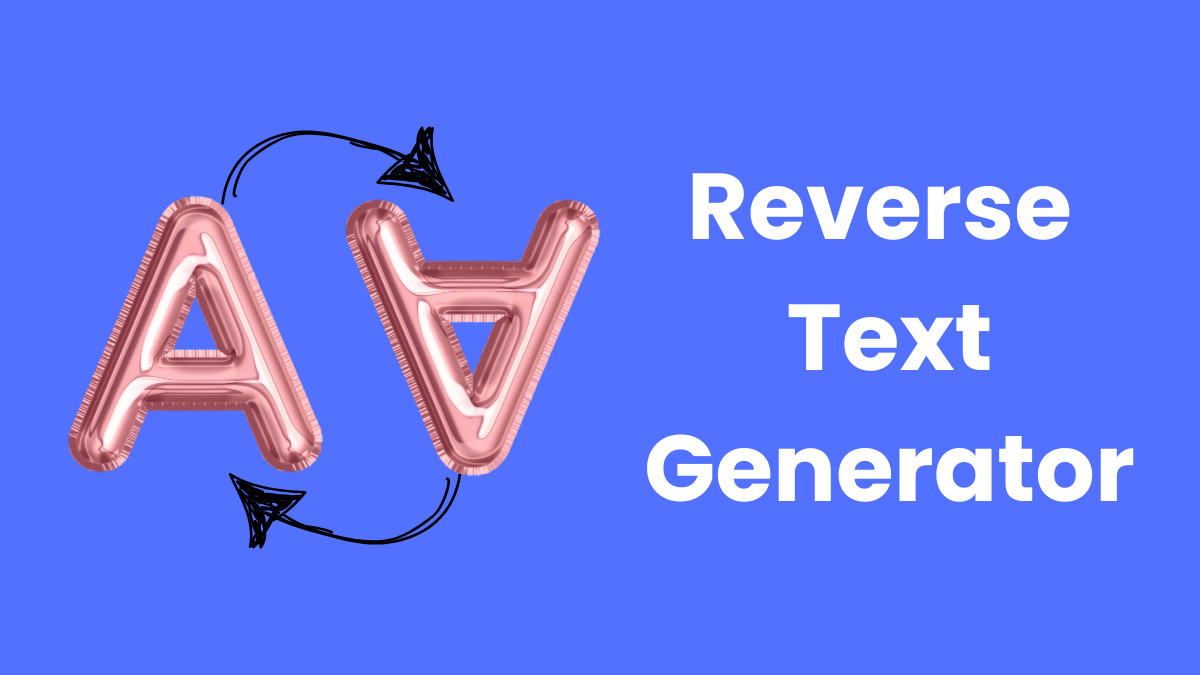
Last Updated at: 2025-01-07 16:36:50
The Reverse Text Generator Tool allows you to modify text in creative ways by reversing or flipping the text. It offers multiple features such as reversing the entire text, flipping it upside down, reversing the order of words, flipping individual words, or reversing each word's lettering. Follow the guide below to learn how to use these features effectively.
Open the Reverse Text Generator Tool on your website. You will see a text input area, buttons for each transformation, and additional options to copy or download the results.
Choose one of the following options to modify your text:
After applying a transformation, the modified text will appear in the output area. Review the result to ensure it meets your expectations.
.txt file.If the transformation isn't what you intended, you can either edit the text in the input box or apply a different transformation.
The Reverse Text Generator Tool is a versatile utility that adds creativity and functionality to your text transformations. Explore its features and have fun experimenting with your text!

The Newsly Team is a group of passionate journalists and writers dedicated to delivering the most accurate and up-to-date news from around the world. With expertise in various domains, the team ensures every story is well-researched and unbiased.
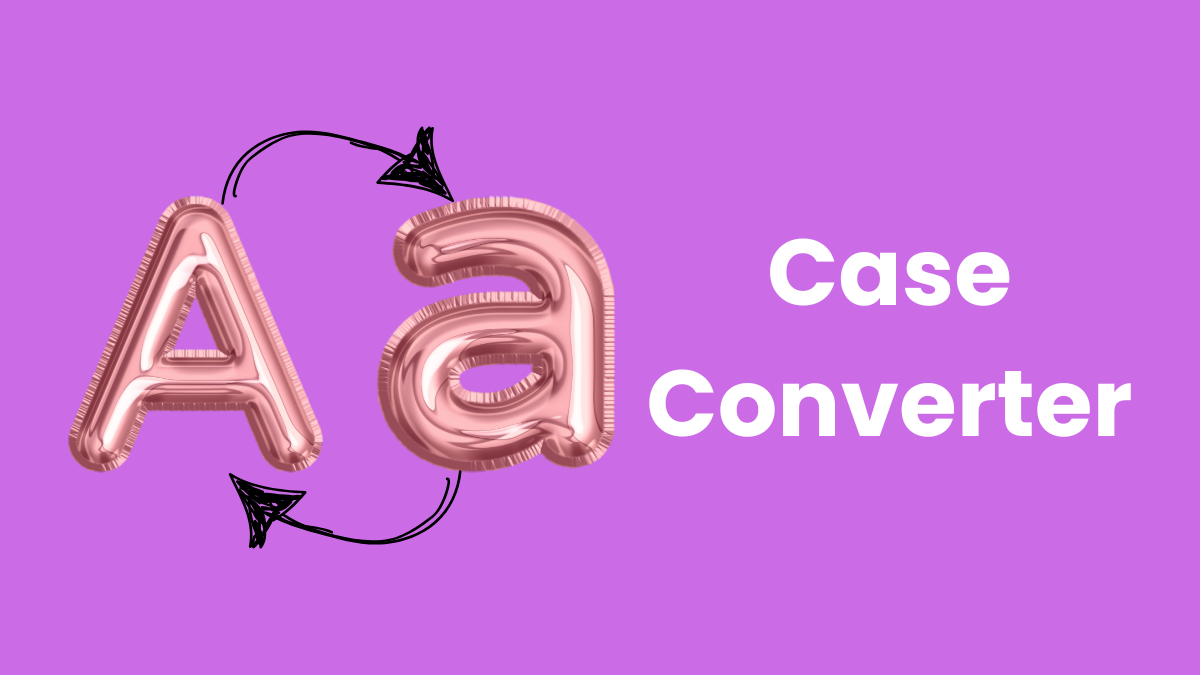
4 minute read
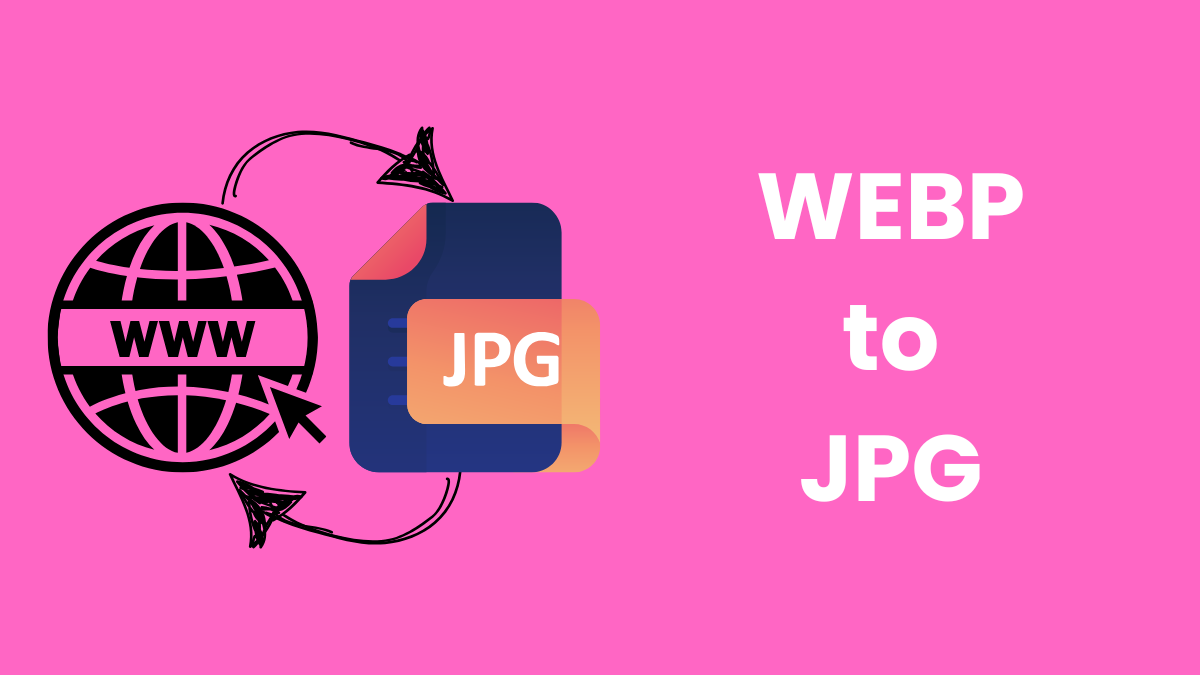
2 minute read
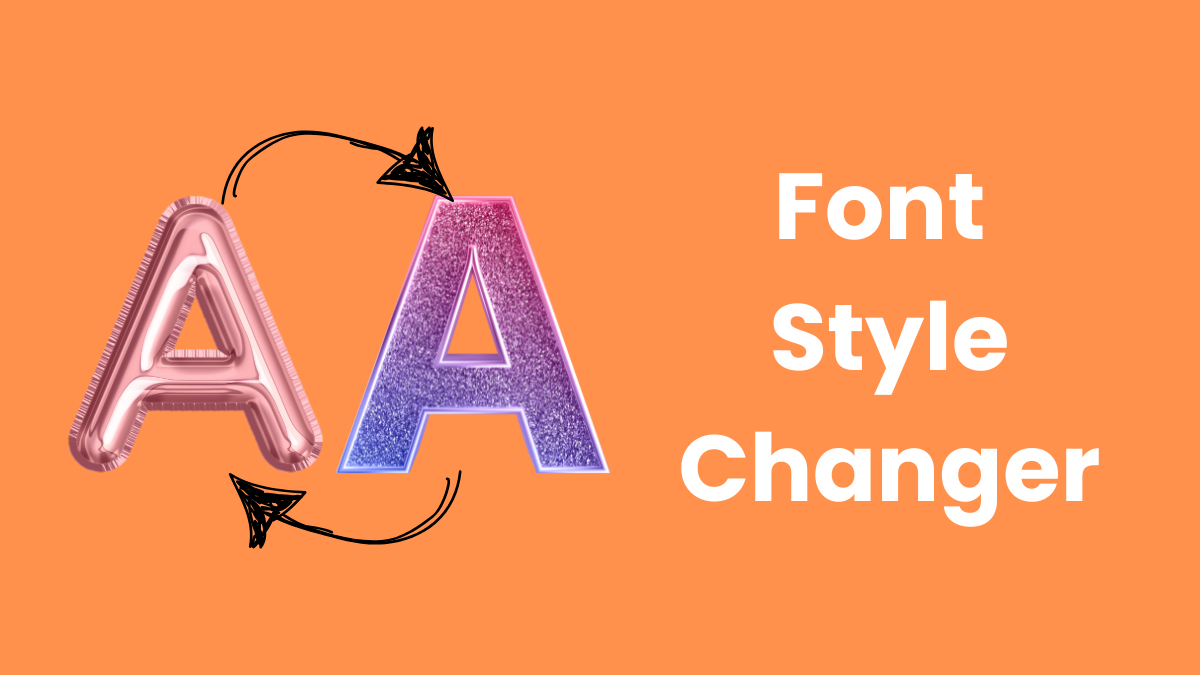
2 minute read
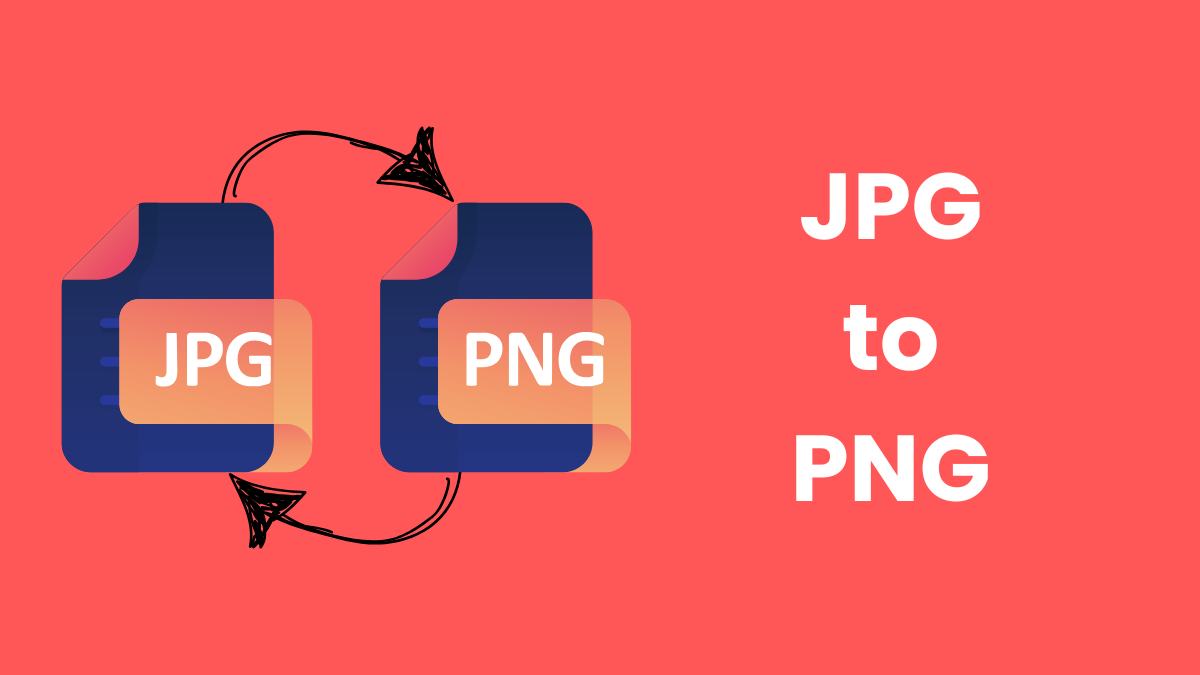
2 minute read
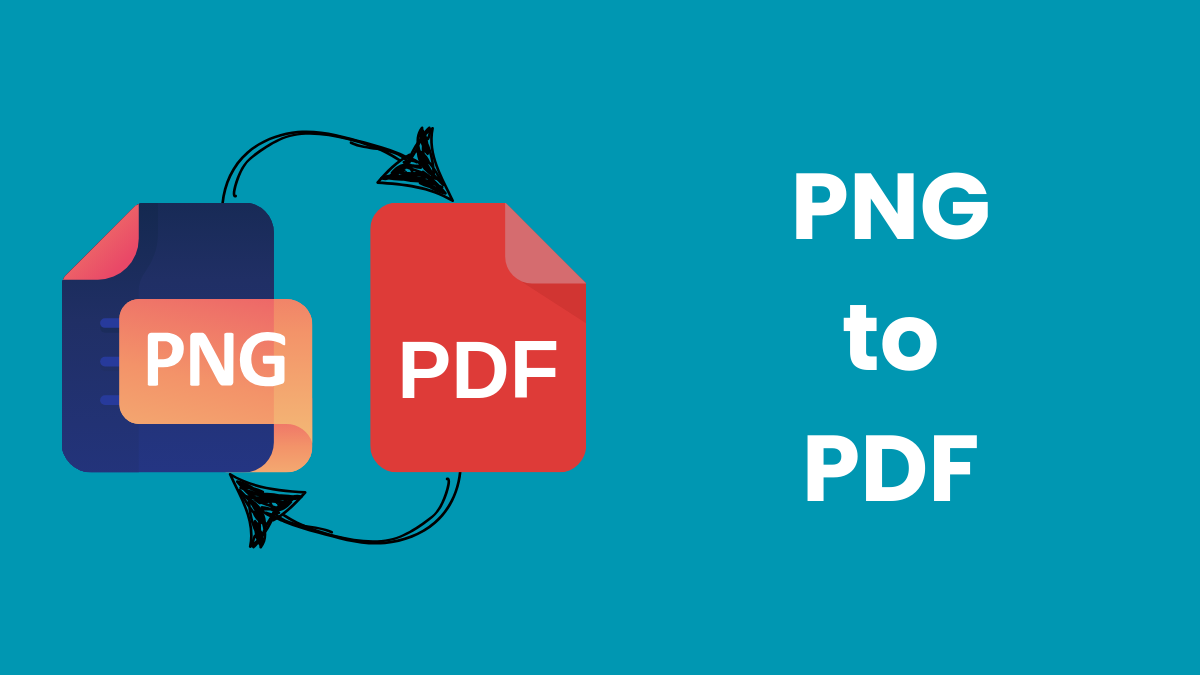
2 minute read
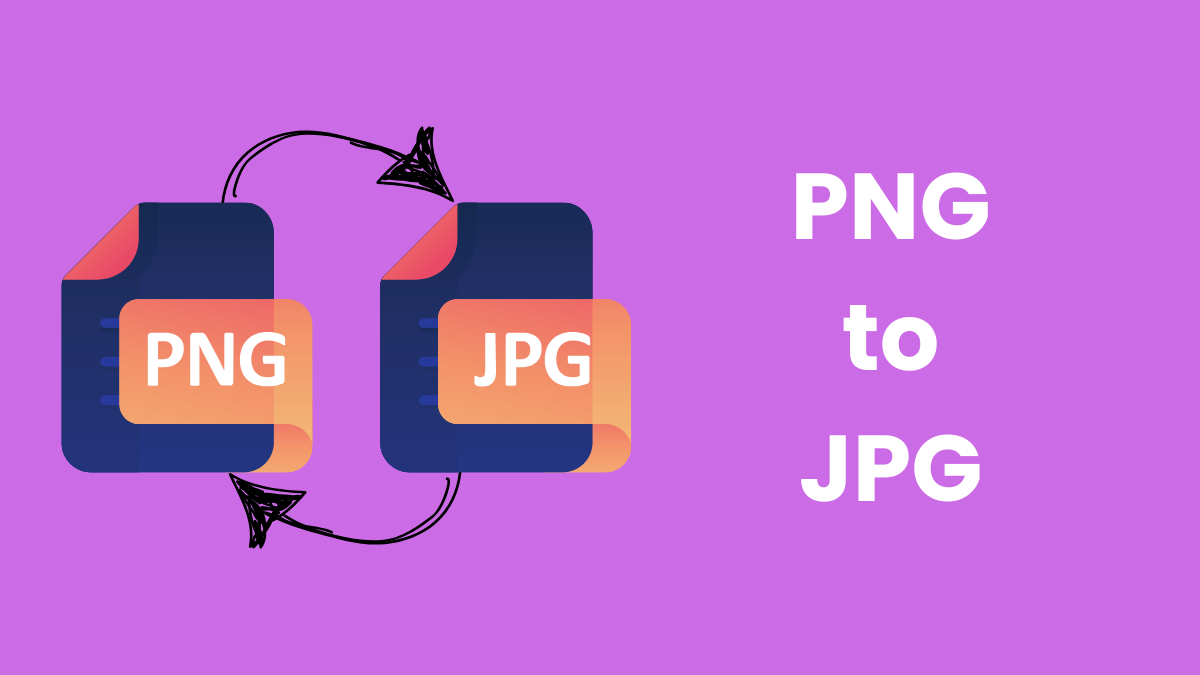
2 minute read
Text Tools
2025-01-07 17:06:25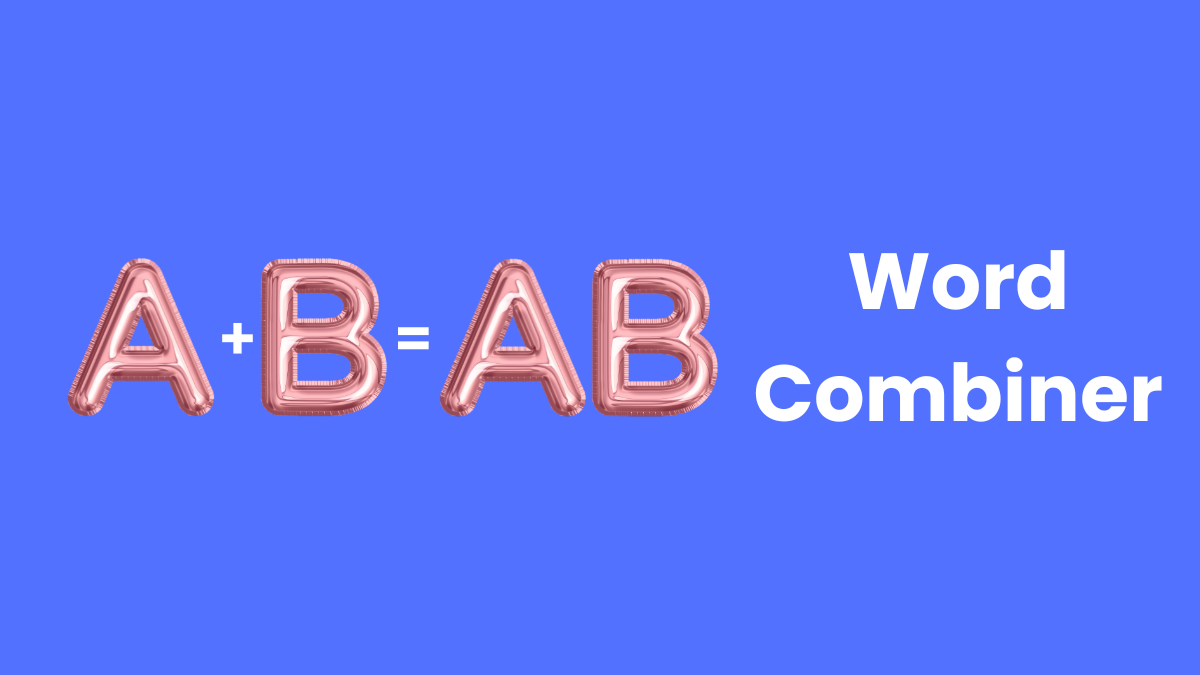
Text Tools
2025-01-07 17:17:02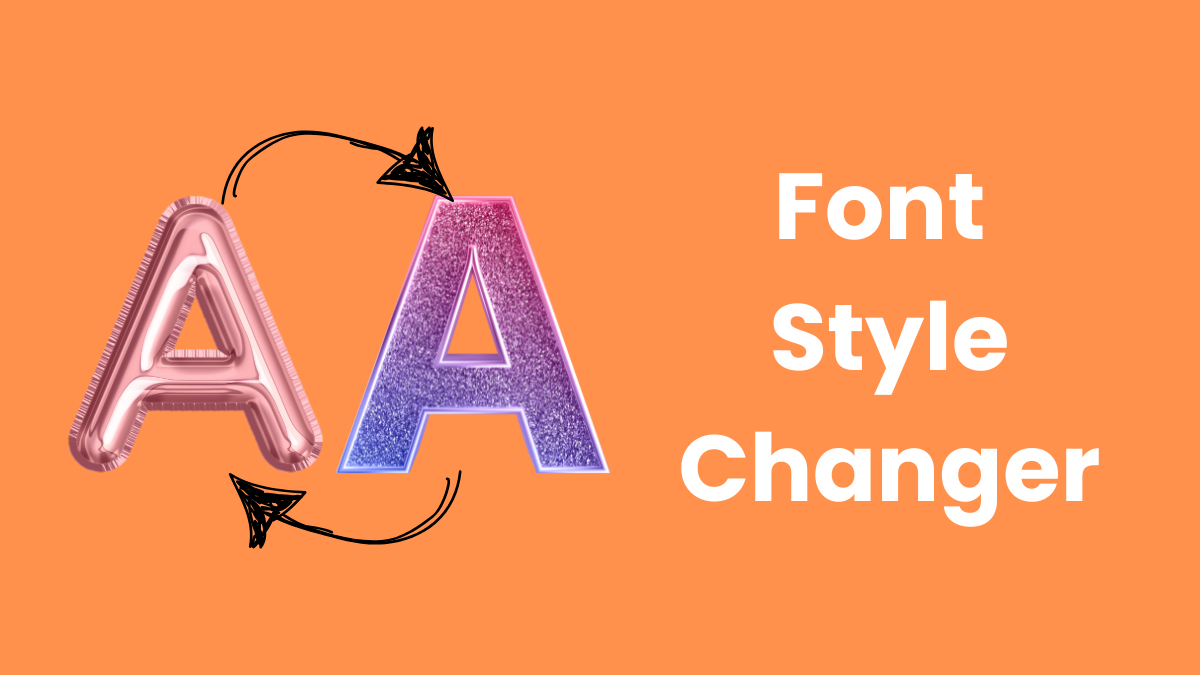
Text Tools
2025-01-07 17:23:50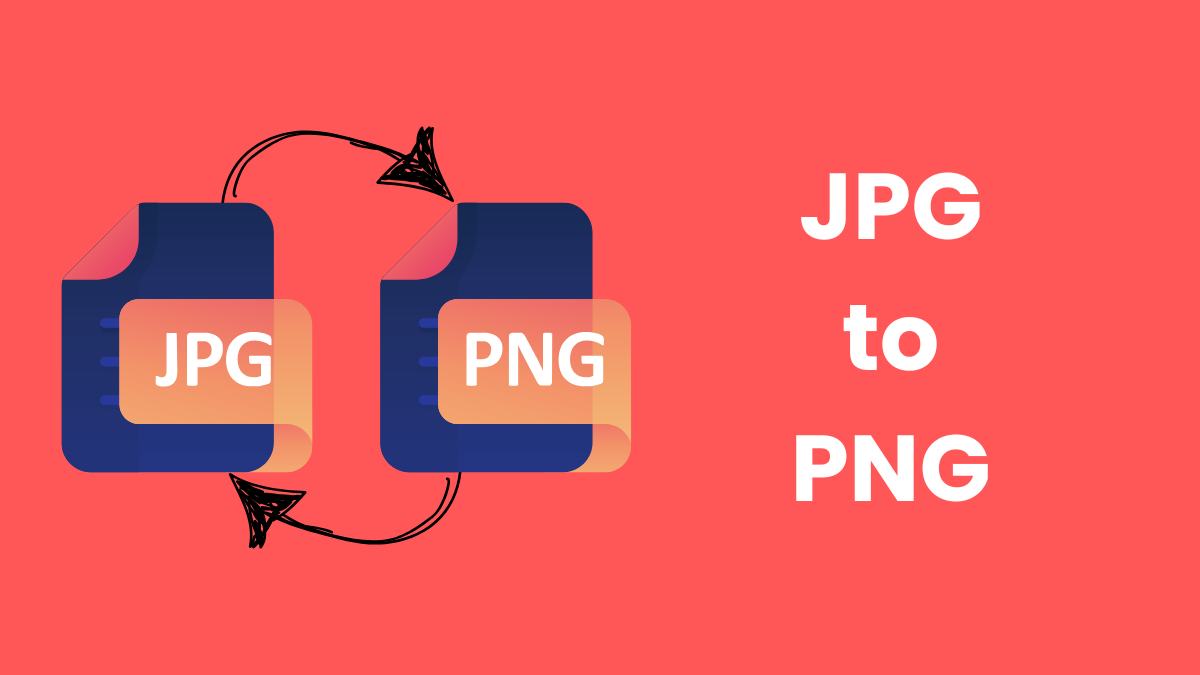
File Tools
2025-01-07 17:37:01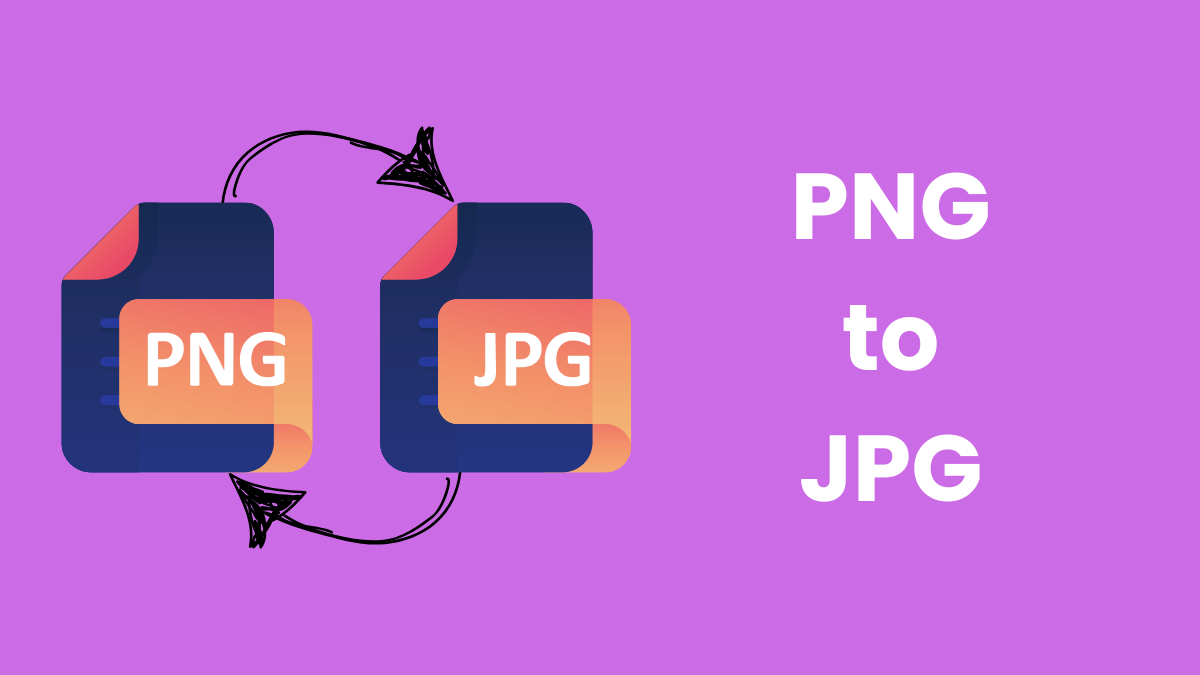
File Tools
2025-01-07 17:41:36